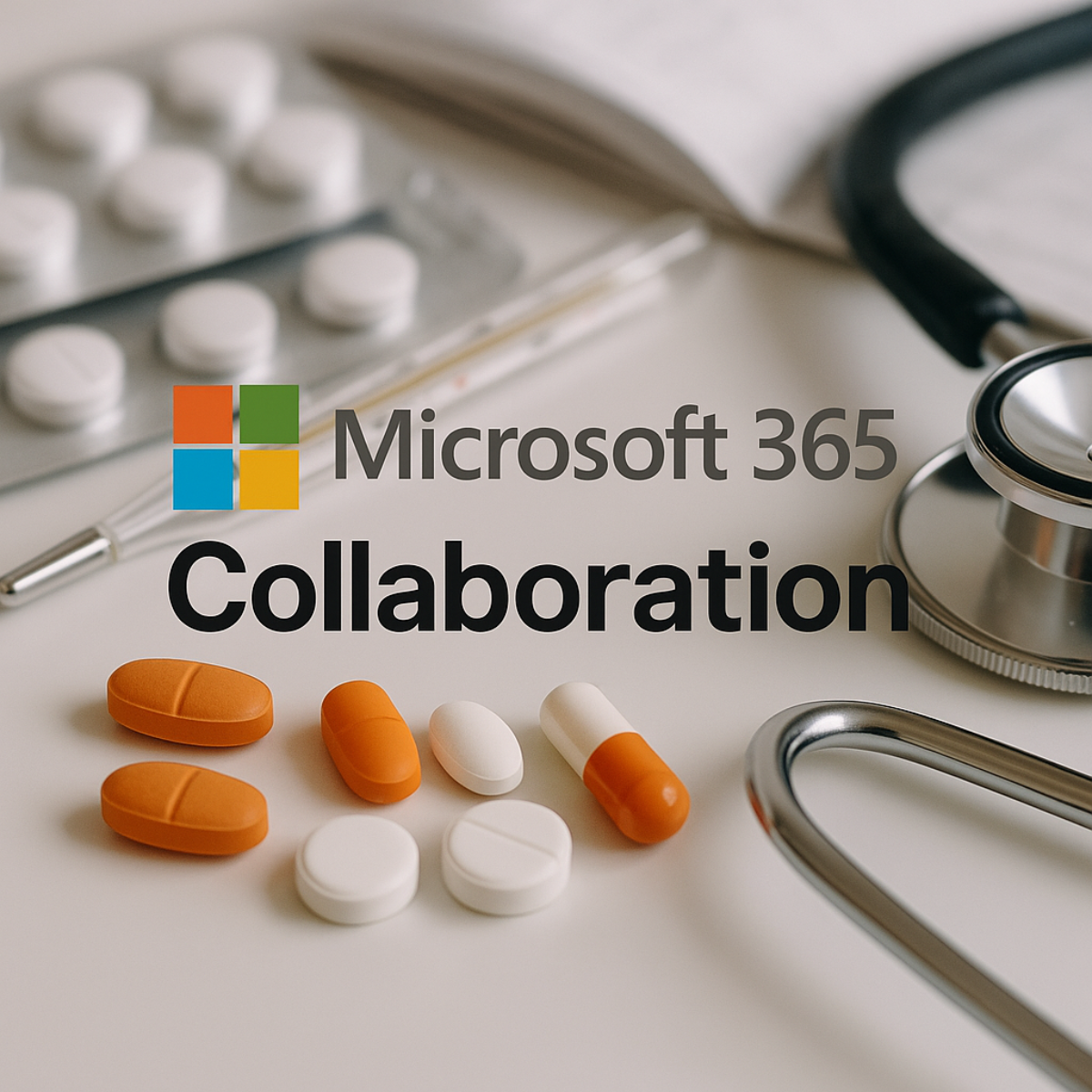Subject Tracking & Invoicing – Data Import Wizard.
September 30, 2025
Cross-site budget setup can turn into hours of manual per-subject cost entry, slowing teams down and creating error risks.
With Flex Databases’ Subject Tracking & Invoicing, you can now import Per Subject Costs directly from Excel using the Data Import Wizard.
✔ Speed up site budget setup
✔ Reduce manual entry and errors
✔ Import across projects (with the right permissions)
✔ Use it from ST&I, System Settings, or even via API
👉 More time for oversight, less time for copy-paste.